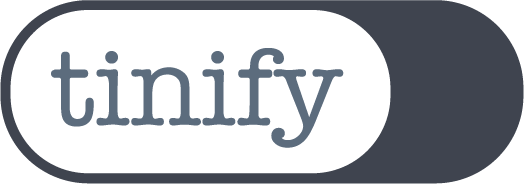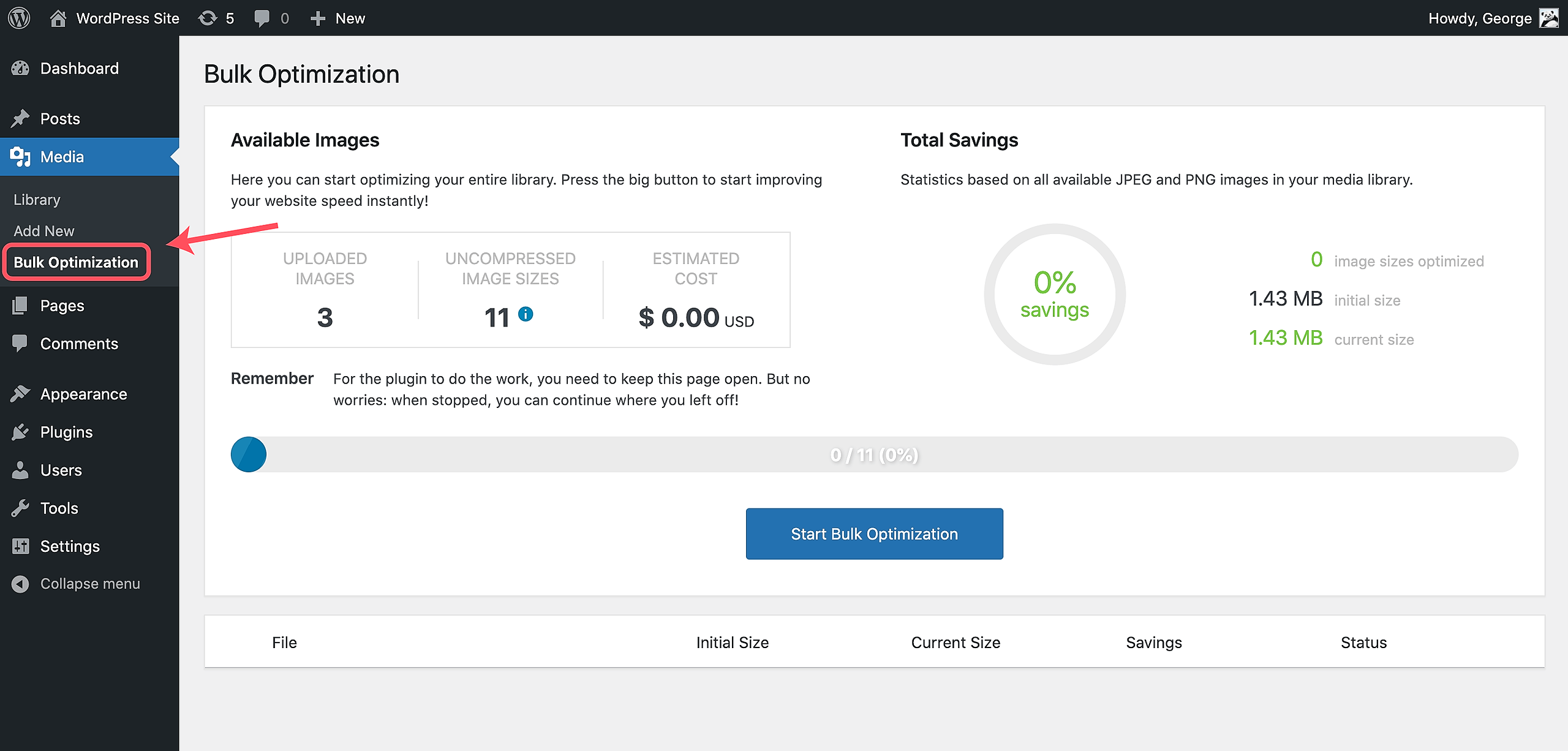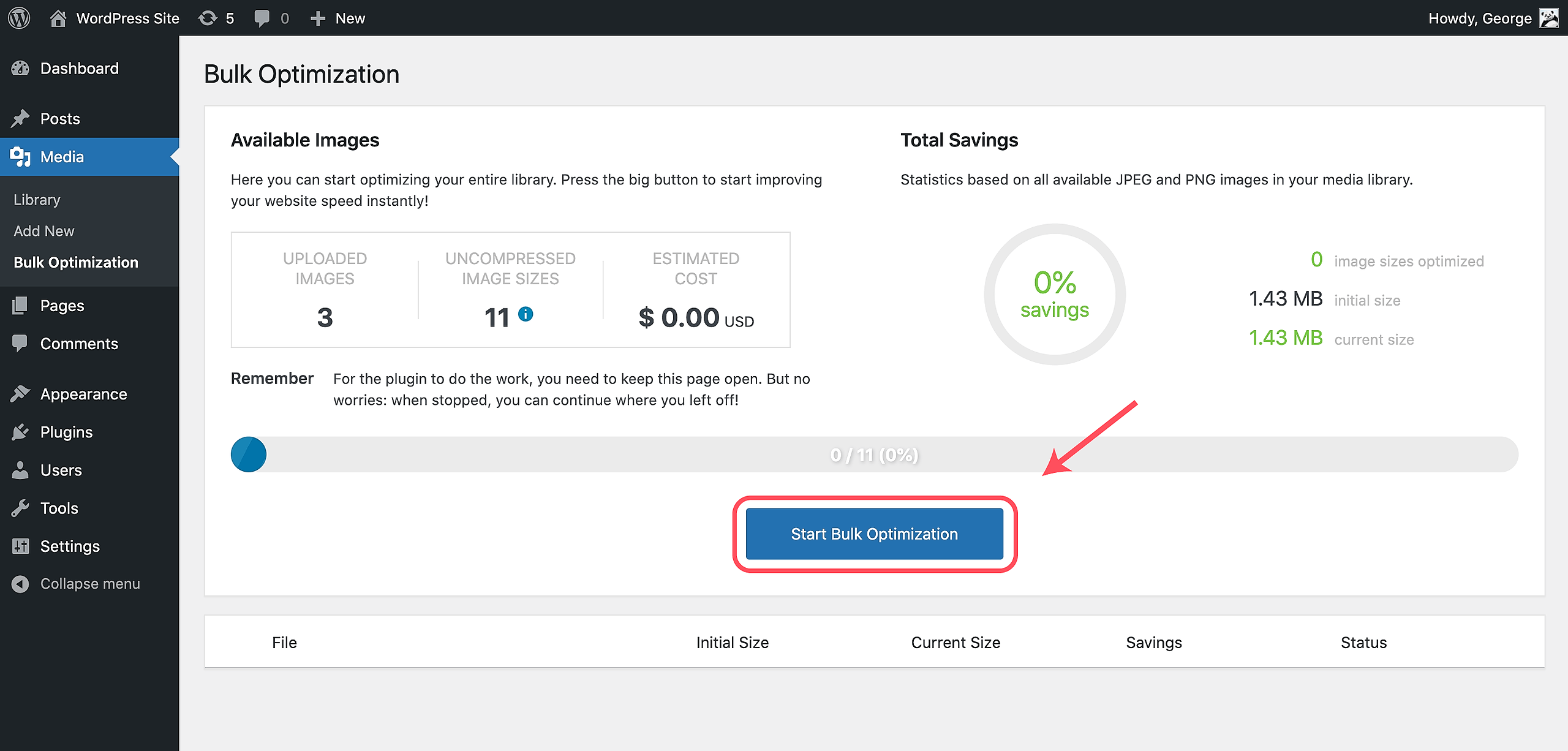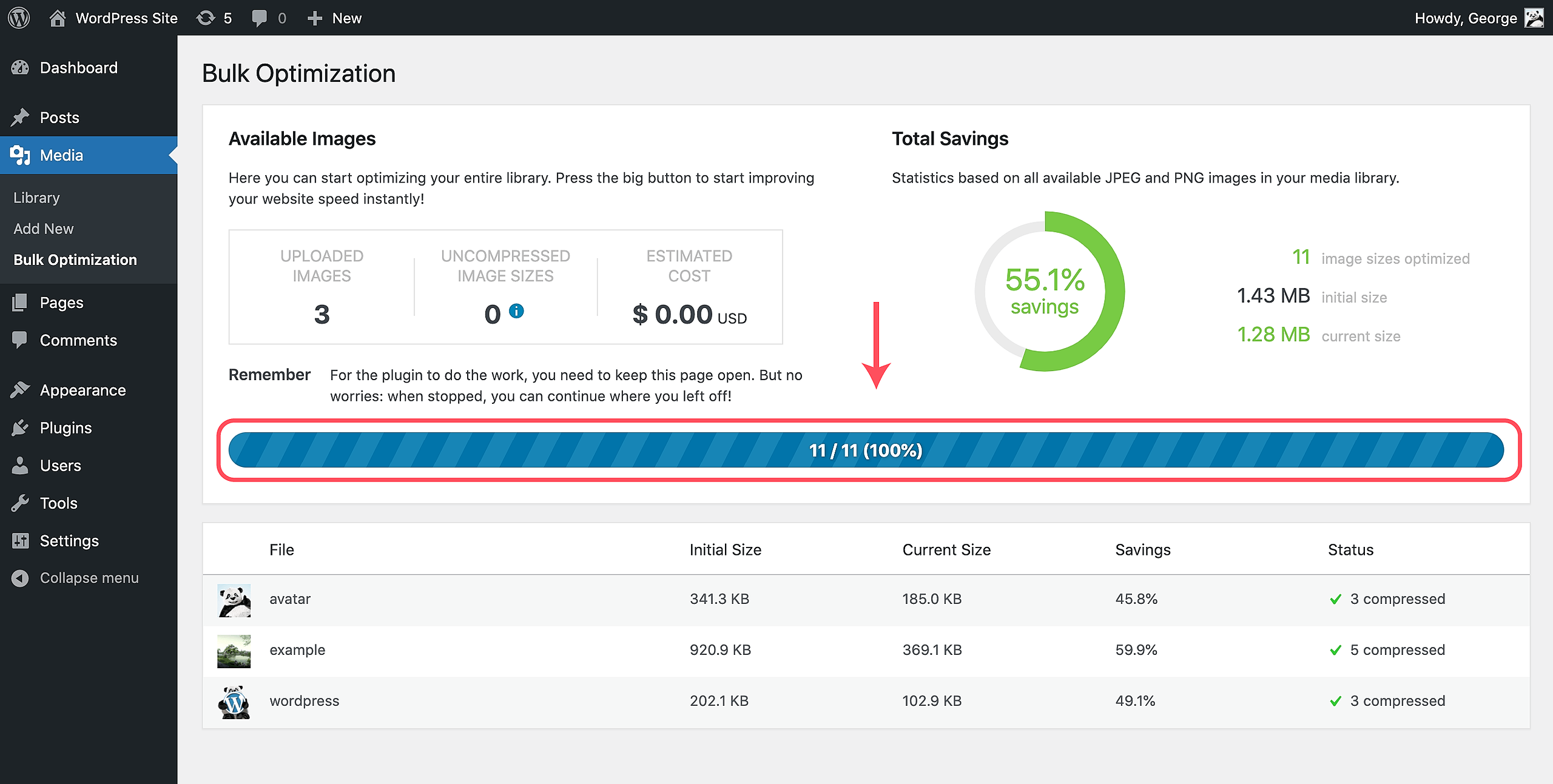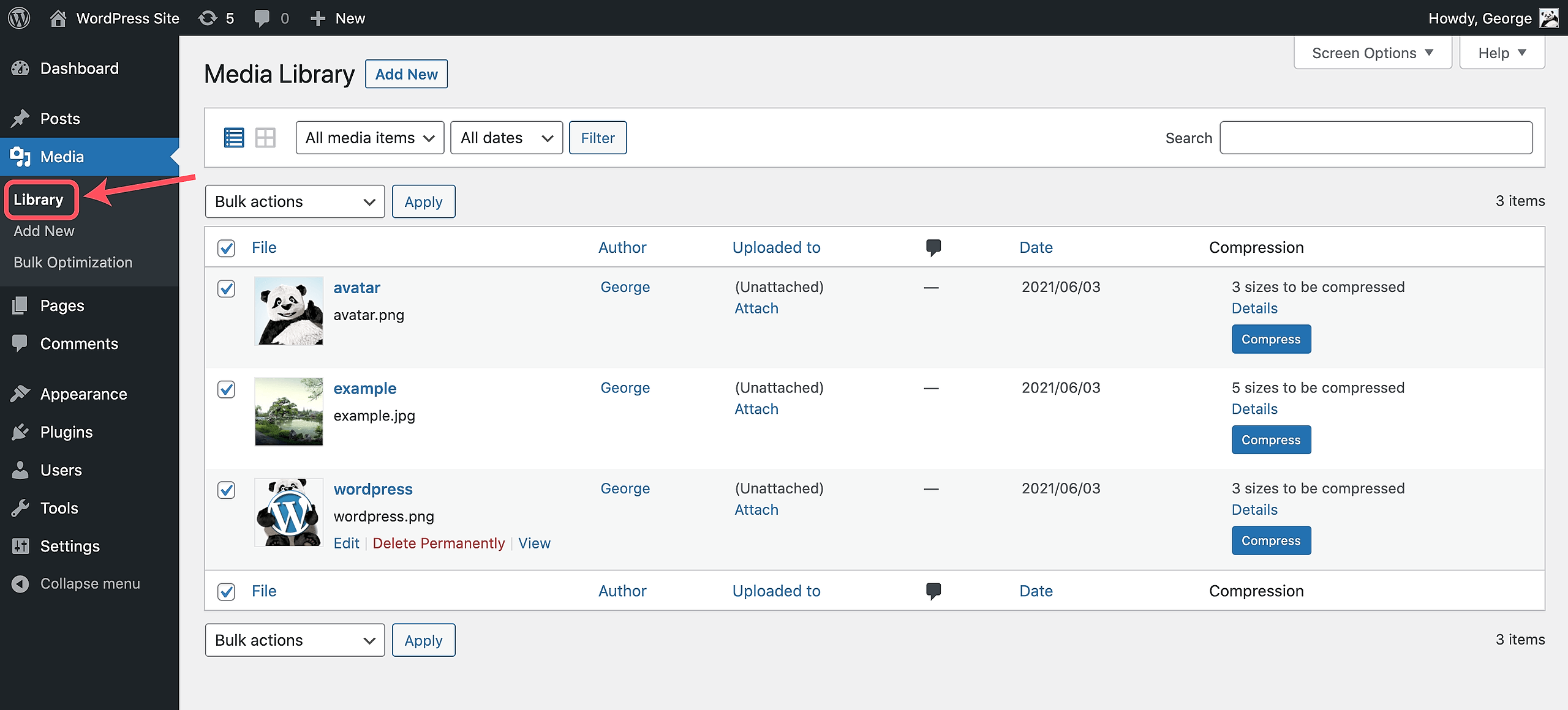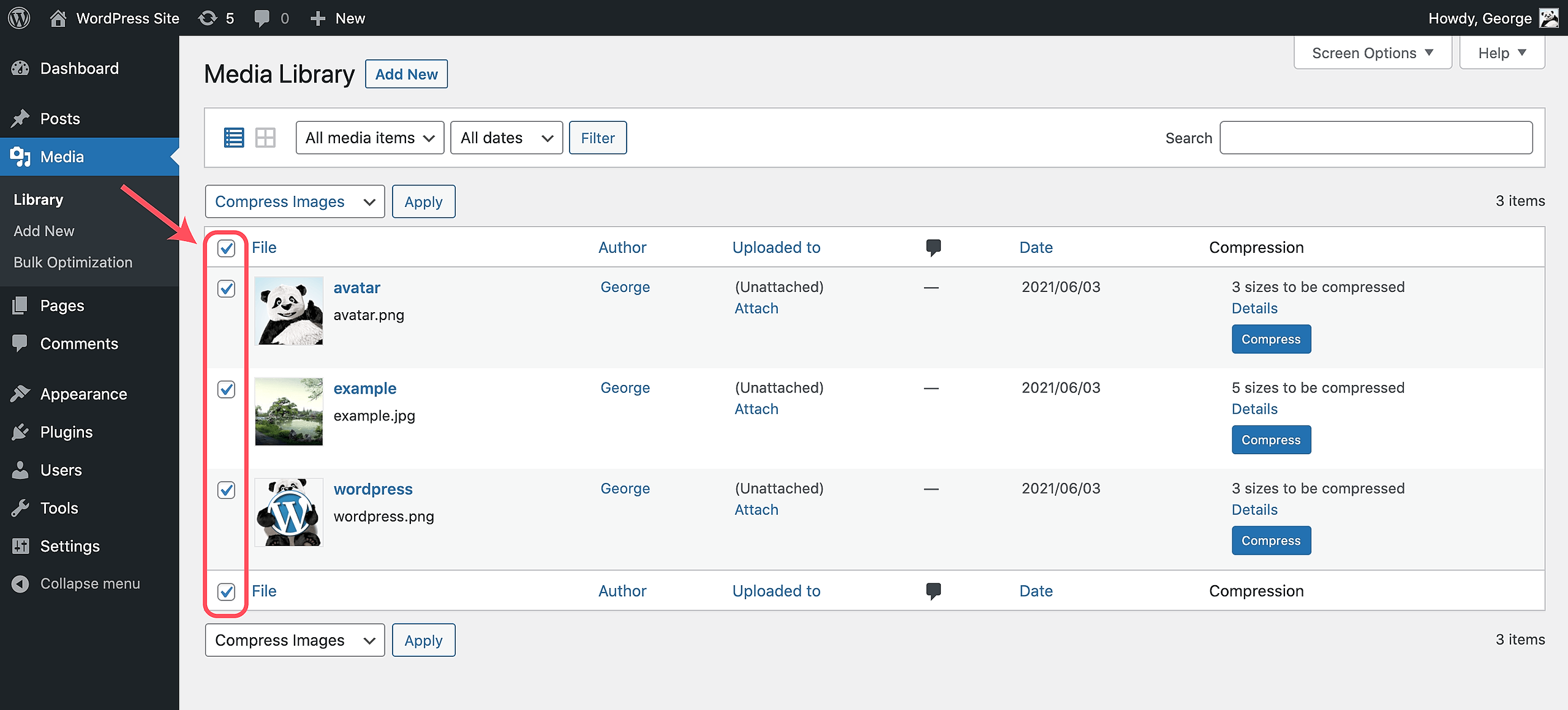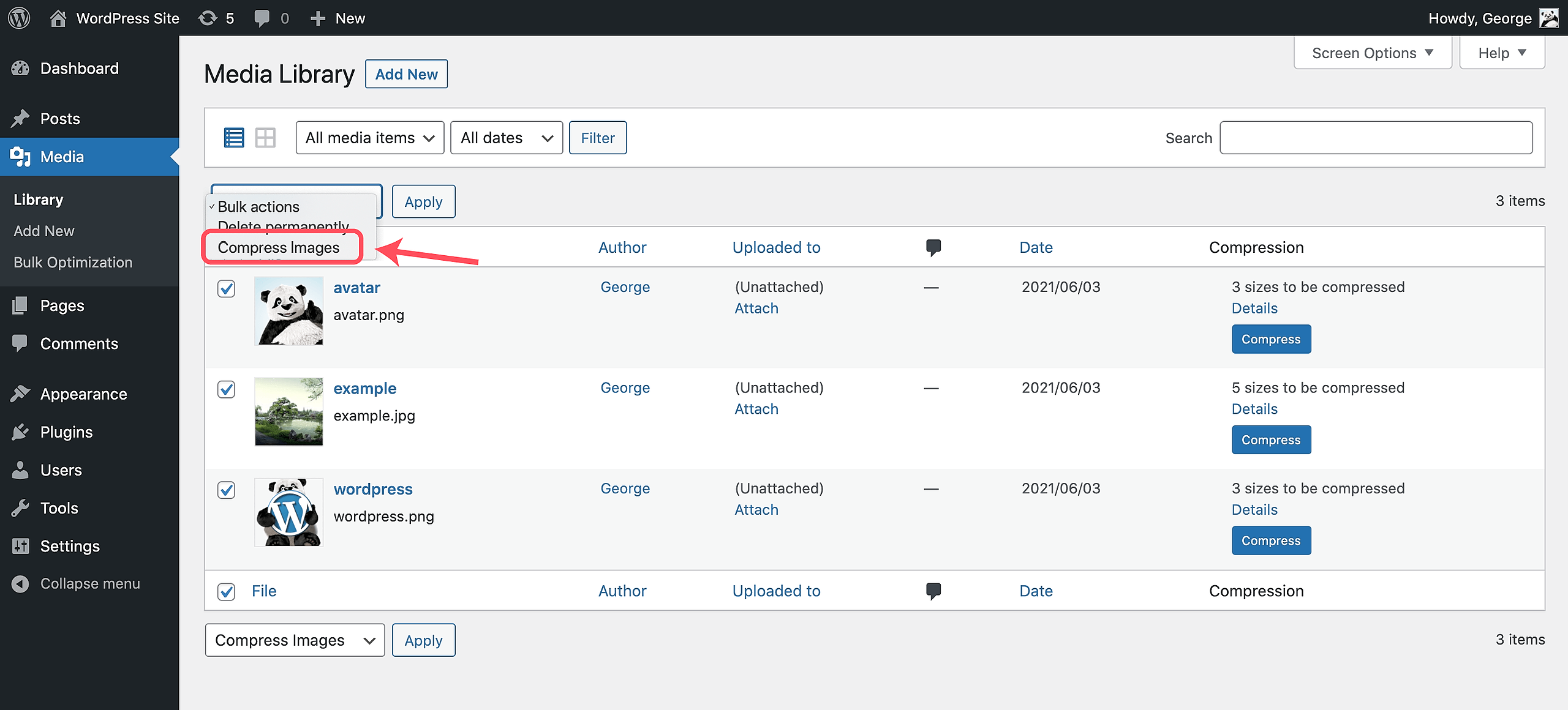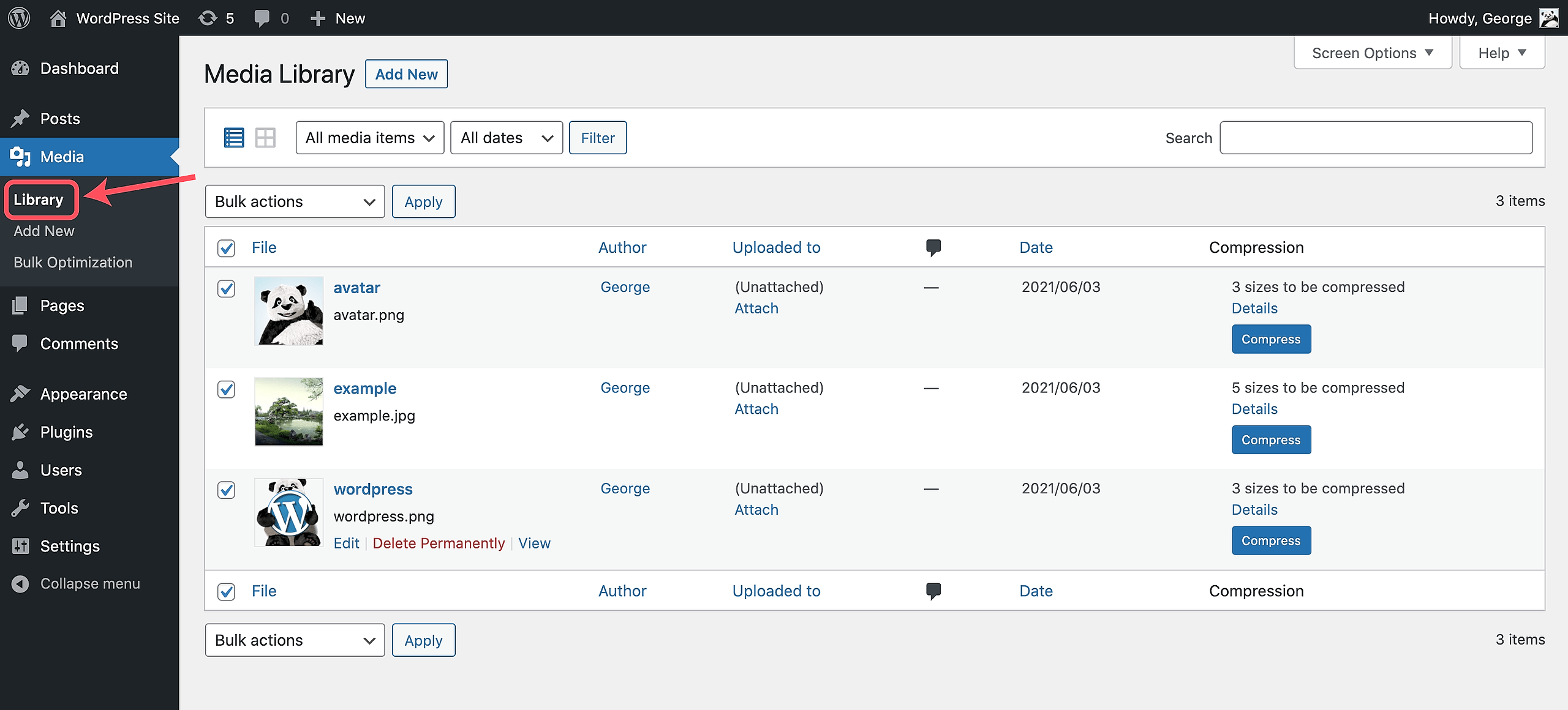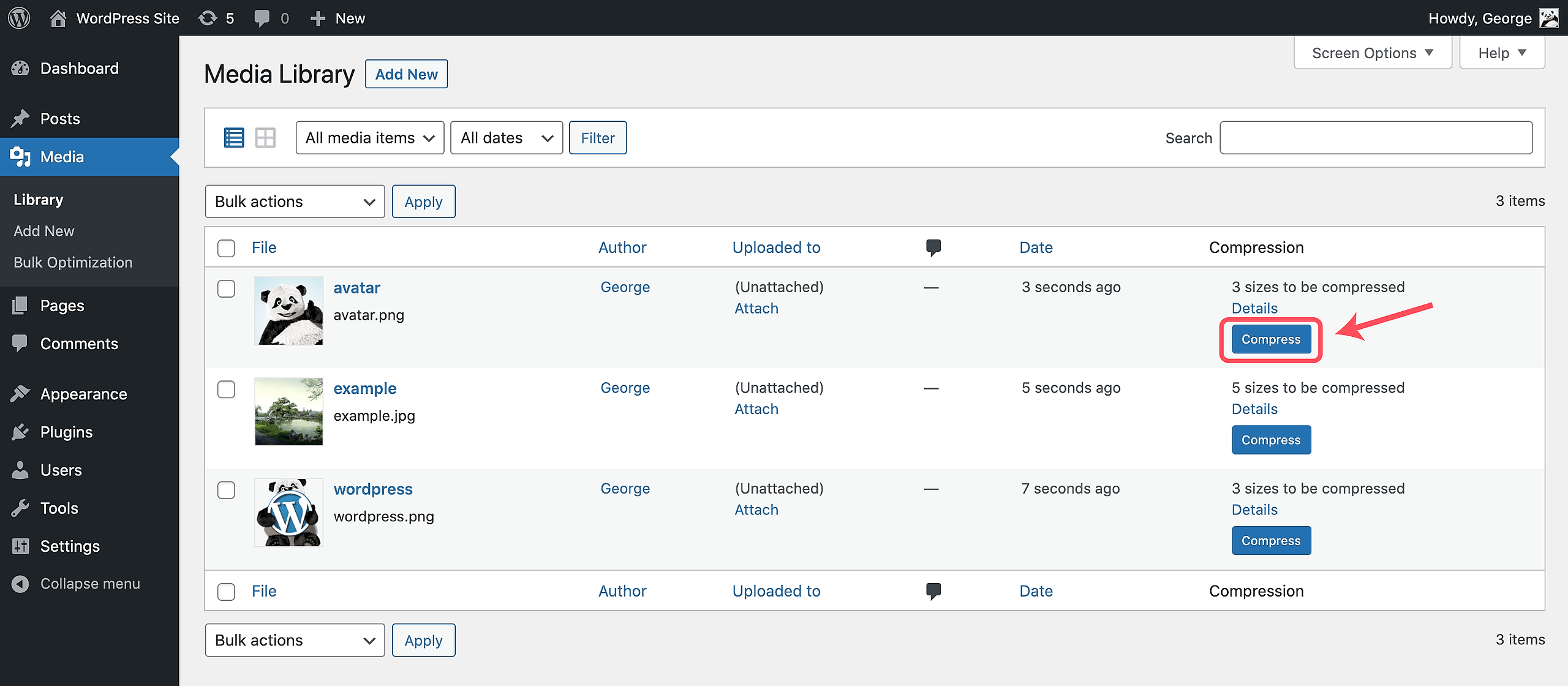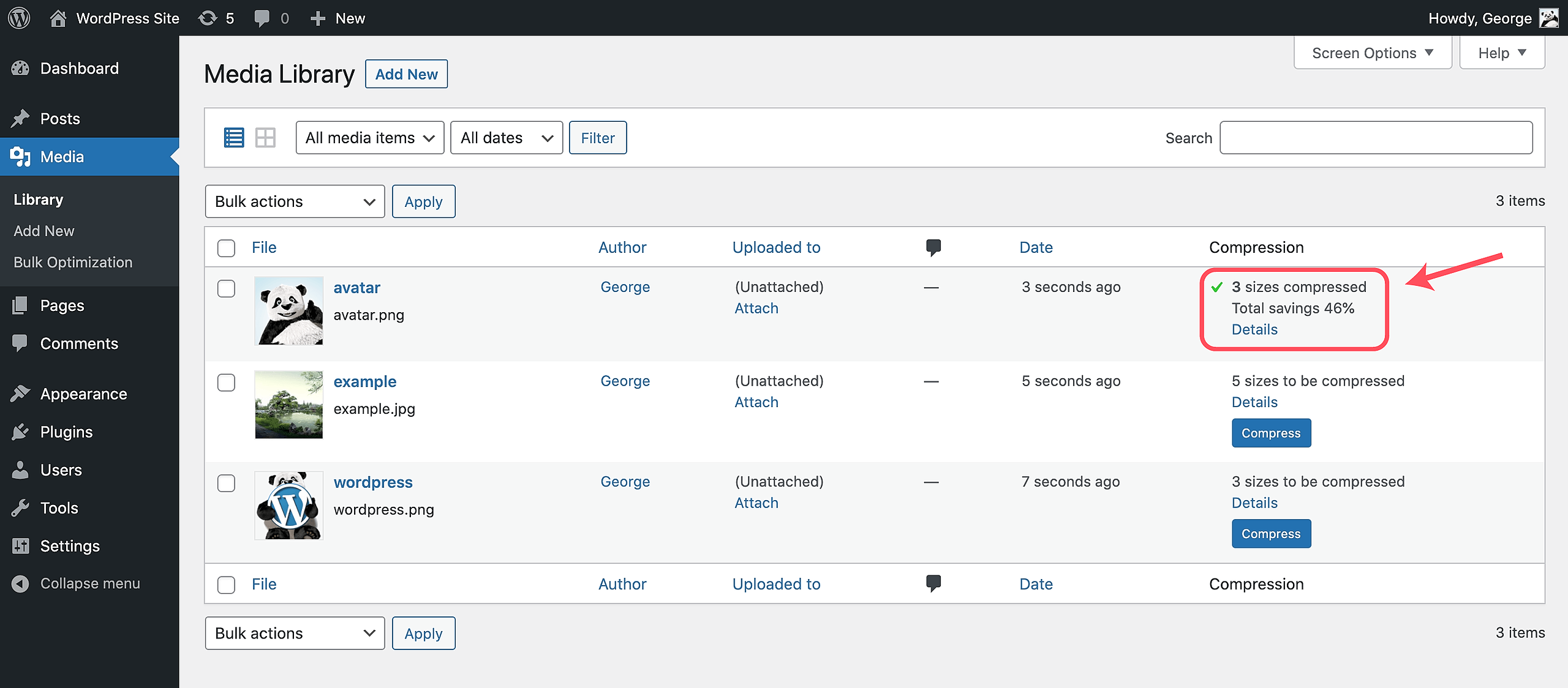You can compress existing images that are in your media library using the following methods. Please note that the plugin will only compress images that have not been compressed with the plugin before.
1. Using the Bulk Optimization tool
- In your WordPress Dashboard, hover over Media and select Bulk Optimization.
- This will take you to a screen where you can compress all the existing images in your media library. Click or tap Start Bulk Optimization to start the process.
- The Bulk Optimization tool will run the process of compressing all uncompressed image sizes. The process is finished when the blue progression bar is at 100 percent.
2. Bulk action in Media Library
- Go to your Media Library.
- Use the list view and select the images that you want to compress by checking the checkboxes.
- From the Bulk Action drop drown menu on the top, select Compress Images, and click Apply.
3. Manually compress images in Media Library
- Go to your Media Library. Be sure to have the list-view activated.
- You will see a Compress button on the right of each image. Clicking this button will compress the image.
- Once the image and its thumbnails are compressed, you will see this reflected in the compression details.